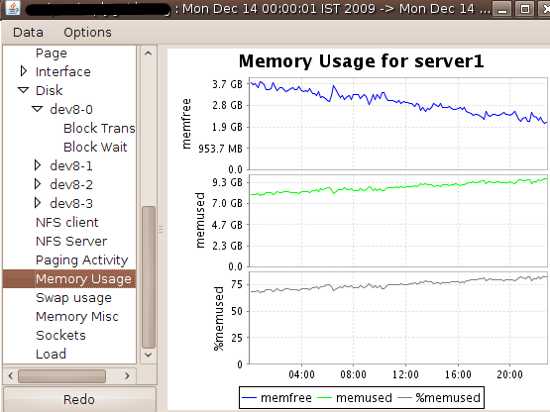Perfomanceanalysing with SAR
Installation
You need to install the package sysstat to use sar. You also need to configue a cronjob, so sar can collect all the great perfomance data. The package comes with the needed cron-configfiles for sar and safe them (depends on the distro) in /etc/sysstat/. Some distros safe the config-files in the directory /etc/cron.d/sysstat, so you don’t have to configure the cronjob. To find the config-files, you can use find /etc/ -name 'sysstat' -ls. Also you can take a look on the manuals.
Important: On Ubuntu or Debian you have to activate
sarin the config.
In the config-files you can also configure the retentiontime of the SAR-Files, the compression and some other behavior of sar.
Analysis
Let sar collect its data, could take some minutes, and you would see some performancedata. Here are some examples how you could use sar. With the parameter -s [ hh:mm:ss ] and -e [ hh:mm:ss ] you can look at a specific time.
sar -P ALL -f FILE cpu usage
1
2
3
4
5
6
7
8
[localhost ~]# sar -P ALL -f /var/log/sa/sa30
Linux 2.6.32-504.el6.x86_64 (localhost.localdomain.local) 08/30/2016 _x86_64_ (24 CPU)
12:00:01 AM CPU %user %nice %system %iowait %steal %idle
12:10:01 AM all 0.61 0.00 0.10 0.00 0.00 99.29
12:10:01 AM 0 1.24 0.00 0.13 0.01 0.00 98.62
12:10:01 AM 1 1.11 0.00 0.13 0.00 0.00 98.76
12:10:01 AM 2 0.39 0.00 0.04 0.00 0.00 99.57
12:10:01 AM 3 0.12 0.00 0.06 0.00 0.00 99.82
sar -r memory usage
1
2
3
4
5
6
7
[localhost ~]# sar -r
Linux 2.6.32-504.el6.x86_64 (localhost.localdomain.local) 09/21/2016 _x86_64_ (24 CPU)
12:00:01 AM kbmemfree kbmemused %memused kbbuffers kbcached kbcommit %commit
12:10:01 AM 1130288 64709056 98.28 409524 3259532 15275420 16.06
12:20:01 AM 1151944 64687400 98.25 409904 3268520 15035296 15.81
12:30:01 AM 986544 64852800 98.50 410628 3280868 15236812 16.02
12:40:01 AM 1119692 64719652 98.30 411084 3289328 15033256 15.80
sar -q load average
1
2
3
4
5
6
7
8
sar -q
Linux 2.6.32-504.el6.x86_64 (localhost.localdomain.local) 09/21/2016 _x86_64_ (24 CPU)
12:00:01 AM runq-sz plist-sz ldavg-1 ldavg-5 ldavg-15
12:10:01 AM 5 2406 3.83 4.10 4.01
12:20:01 AM 3 2374 5.01 4.33 4.06
12:30:01 AM 5 2382 5.68 5.36 4.76
12:40:01 AM 6 2374 4.86 5.09 4.90
12:50:01 AM 5 2366 3.95 4.89 4.97
sar -b I/O operations
1
2
3
4
5
6
7
8
sar -b
Linux 2.6.32-504.el6.x86_64 (localhost.localdomain.local) 09/21/2016 _x86_64_ (24 CPU)
12:00:01 AM tps rtps wtps bread/s bwrtn/s
12:10:01 AM 3646.46 2977.13 669.33 1599307.18 57903.85
12:20:01 AM 3245.80 2819.17 426.63 2056453.53 16072.15
12:30:01 AM 3955.01 3574.09 380.92 2942349.39 15947.53
12:40:01 AM 3388.08 3058.67 329.40 2556103.25 9974.61
12:50:01 AM 3822.75 3439.04 383.71 2620442.12 18217.56
sar -n DEV networkstatistics
1
2
3
4
5
6
7
8
sar -n DEV
Linux 2.6.32-504.el6.x86_64 (localhost.localdomain.local) 09/21/2016 _x86_64_ (24 CPU)
12:00:01 AM IFACE rxpck/s txpck/s rxkB/s txkB/s rxcmp/s txcmp/s rxmcst/s
12:10:01 AM lo 739.45 739.45 166.14 166.14 0.00 0.00 0.00
12:10:01 AM eth0 1574.93 9841.77 255.60 13465.45 0.00 0.00 0.00
12:10:01 AM eth1 1988.50 1632.92 1261.40 834.06 0.00 0.00 0.00
12:10:01 AM eth2 0.00 0.00 0.00 0.00 0.00 0.00 0.00
12:10:01 AM eth3 0.00 0.00 0.00 0.00 0.00 0.00 0.00
Human-Readable
To get this a littlebit easier to read, you can use the little java-tool kSar. With this tool you can: - import sar-data, - look on graphs, - export to pdf To do this, you have to export the performancedata you wanne use. You can do that, with this little command: LC_ALL=C sar -A > /tmp/sar.data.txt LC_ALL=C changed the default language to a pretty format for kSar. Eventually kSar is not capable of your default language.